My pc specs are as follows :
Gigabyte Ma-770us3-rev2.0 mainboard
Winfast Px9600GT Leadtek Graphics
2X1066 DDR2 2Gb
Amd Athlon II x2 245 proc
3xhdd - specs don`t matter.
And a dvd re-w drive
win xp/win 8.1 64bit
Problem. My system for the last 2 years has been pretty much unusable. The graphics card apparently supports DirectX 9.0c which translates into Windows 8/8.1 giving me display errors as soon as it boots. Soon after it restarts, it starts repairing, restarts again and so and so on. There were artefacts in game and constant crashes, bsods, restarts, everyone was telling me (including Leadtek support) that the graphics card must be burned, to replace it. Wasn`t so, luckily.
I`ve read tons, hours of solutions and fixes, some improved it just a tiny little bit, but overall it was still a happening disaster.
Steps you need to perform.
1. Installing mainboard chipset drivers.
2. Update your mainboard`s BIOS
3. Open the case and see what kind of ram you got.
4. Set the ram frequency, timings and voltage in Bios.
5. Enjoy your fully functioning Graphics :)
What did i do :
Chapter 1. Installing the Mainboards` Chipset drivers : (North Bridge/South bridge)
1. Go to the mainboard`s manufacturer site, see the chipset the mb has :
2. Download the chipset drivers :
3. After decompressing it will be something like this :
Navigate to \Packages\Drivers\
Install the following North Bridge/South bridge drivers by right clicking the inf and selecting Install. This way.
\Packages\Drivers\SBDrv\Filter\NB\W764A
\Packages\Drivers\SBDrv\Filter\NB-SB\LH64A
\Packages\Drivers\SBDrv\SB7xx\AHCI\W764A
\Packages\Drivers\SBDrv\SB7xx\RAID\W764A
After you installed them all you can restart.
Chapter 2. Update your mainboard`s BIOS
Next, upgrade your mainboard`s Bios.
Go to the manufacturere web site
It takes roughly 1-2 minutes.
Chapter 3. Open the case and see what kind of ram you got.
This one was tricky. For instance, before i did this my pc was running ram at 800Mhz frequency, Ungaged (windows uses ram slots separately, it is best to leave it so for performance in gaming bla bla won`t enter details). The timing was "optimized defaults" 5-5-5-18 which actually was pretty bad which in my opinion made those errors happen so oftenly. The voltage was 1.8v which was, as we shall see, undervoltage.
Opened up the case, looked at the ram. My ram was :
ADATA DDR2 1066G 2GB
Timings 6-6-6-15
Voltage 1.9-2.1v
This was written right on the ram. If it isn`t for yours, you`ll need to google it and find it out. Should not be so complicated.
Chapter 4. Set the ram frequency, timings and voltage in Bios.
Press Delete when starting to enter bios (this can vary depending on your manufacturers Mainboard)
Enter M.I.T (Mb Intelligent Tweaker)
PCIex Clock should be 100. It is the default, but setting it to 100 wouldn`t be bad.
Memory clock was underclocked for me, it was 800 Mhz x4.00. The ram says it clearly its 1066 so i will set that to Manual x 5.33 (1066)
After which set the RAM voltage. Mine is between 1.9-2.1v so i`ve picked 2v
You can find the DRAM voltage in the MIT (first pic, bottom of screen). - System Voltage.
5. Enjoy your pc.
My crappy, error giving card works like a charm. I know there are shitloads of other fixes (TDR timings, power bla bla, get drivers, uninstall drivers, disable aero and others) but this is actually the sole thing that worked for me. Used the pc 2 weeks, no single nvidia restart/freeze/artefact.
Cheers, lads.








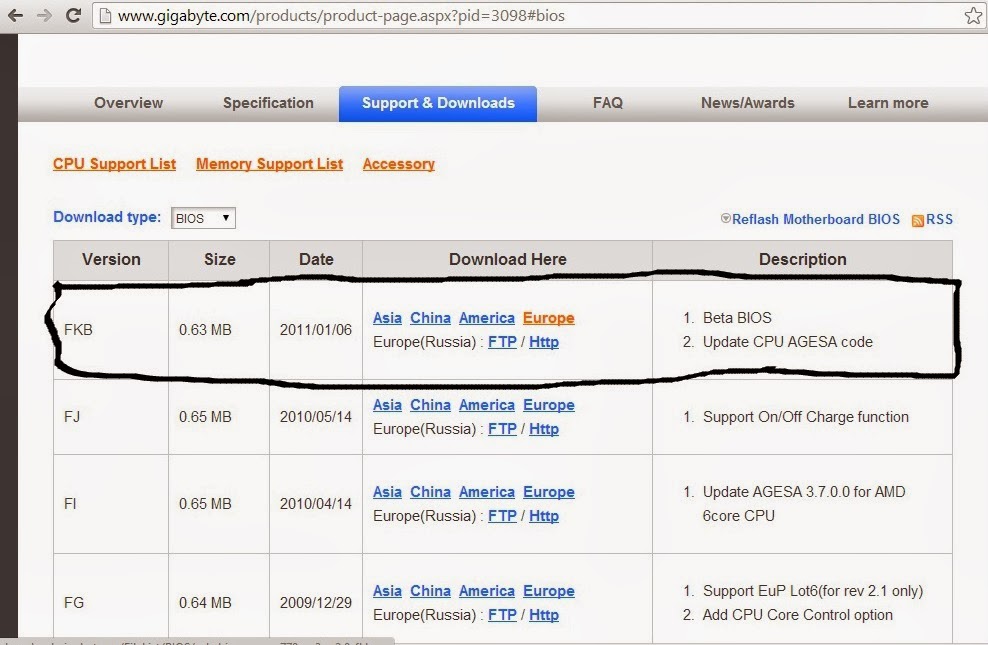





This comment has been removed by a blog administrator.
ReplyDelete