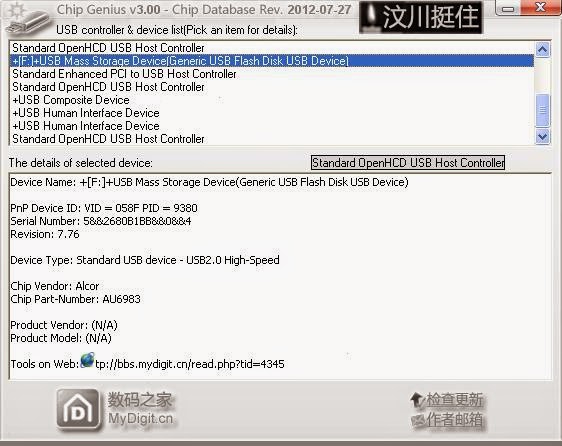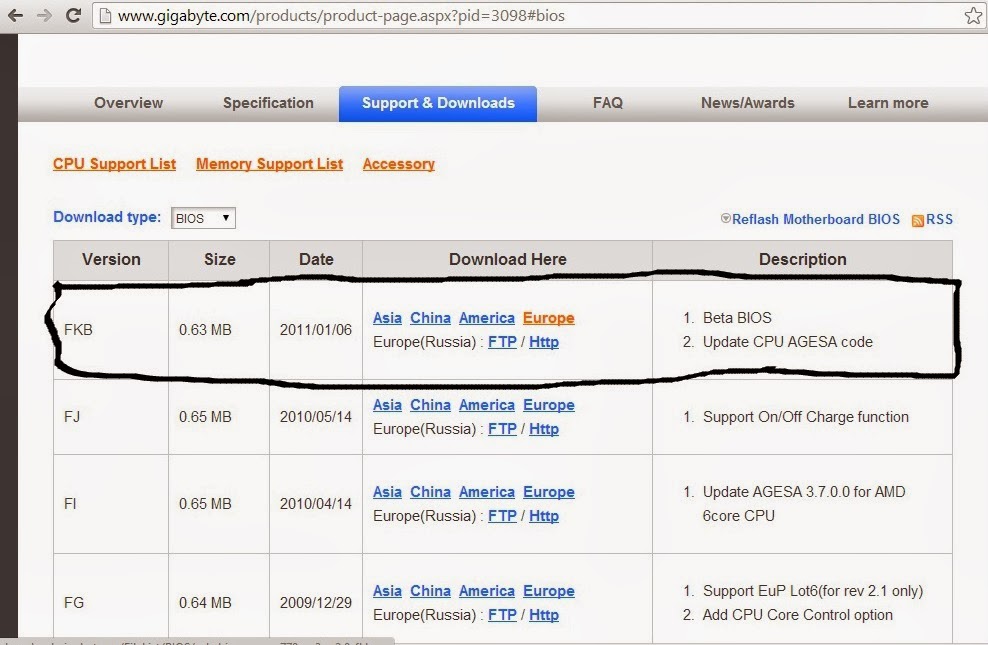This method is kinda last resort as it involves flashing the ROM, you should try first the links down the page. However this, if properly executed, should have the best chances to get it working properly.
1. First of all you should download a tool called Chip Genius.
2. After unzipping, launch, after launching you should identify your USB stick drive. It will be something like :
3. Write down your VID, PID, Chip Vendor and Chip Part Number.
4. Go to this site and insert your VID and PID and press Search
5. After the results are displayed, identify your Chip Vendor and Chip Part Number as well as your Disk Size (not a must have), the last column should display the utility to repair your drive.
6. google that utility and download it from flashboot.ru
7. after download, run it, after run it should display drive info and allow you to format/use the drive again.
*Note : Usually in the utility you download there is a preset VID/PID (standard is 058f/6378). You could try to manually add your VID/PID in the program manually (by clicking Driver) but in practice this method when working with some equipment leads to error. I highly recommend to replace default VID/PID by downloading this tool Alchor Change PID/VID Rework.
1. Super Stick Recovery Tool V1.0.2.19.rar <= Made by kingmax, its not a must to have a kingmax drive. Can work for others aswell.
2. Dr UFD available from here. Pick USB 2.0 or 3.0 depending on what you got.
3. Transcend`s Online Recovery Tool
4. (XP)Start -> Run -> type “diskmgmt.msc”.. then right click on your usb, change drive letter and paths
(Win 8/8.1) Right click on Desktop(left down corner) + Run/ Win key + w search run or diskmgmt directly then right click on your usb, change drive letter and paths. Sometimes its as simply as that.
5. For Windows 7/8/8.1 users : Open Elevated Command prompt (command prompt with admin rights)
type DISKPART
type LIST DISK (and see what disk # is your USB drive.)
type SELECT DISK # (your USB drive number from the previous entry)
type CLEAN
type CREATE PARTITION PRIMARY
type SELECT PARTITION 1
type ACTIVE
type FORMAT FS=NTFS
type ASSIGN
type EXIT
All these should 90% fix your drive. Leave a feedback if it helped.
Cheers.